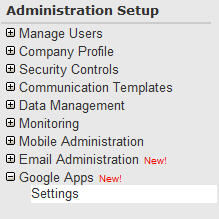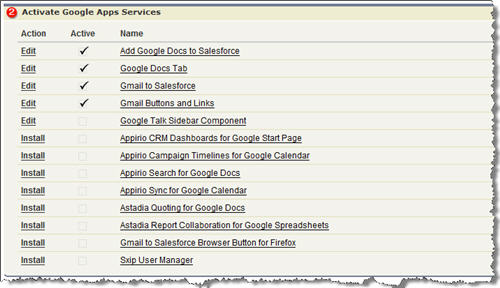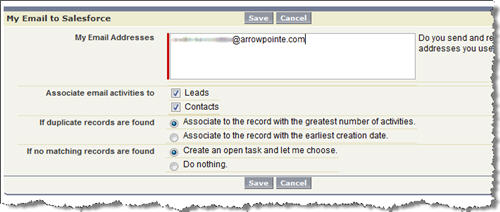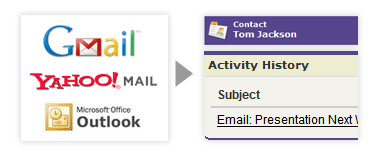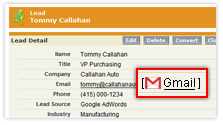Ribbit for Salesforce is Released
Ribbit has officially released its “voiceware” application that integrates with Salesforce.com.
I have been using Ribbit with Salesforce for ~3 weeks now and have been pleased. More important than anything for me was simply getting my voicemail digitally. Ribbit handles this for me. All I needed to do to activate it was call a special number on my cell, which sent AT&T a command to forward my voicemail to Ribbit (the Ribbit documentation says how to undo this change if you ever need to).
When someone leaves a voicemail, I can get it in a couple of ways:
I opted to have Ribbit notify me of my new voicemails via Email. This way, I get an attachment with the file and can play it right on my Blackberry. The voicemail is also archived in my Google Apps account for reference purposes should I ever need it (even if I am no longer using Ribbit, I can still have that voicemail. It’s just a WAV file.). The downside of moving voicemail to Ribbit is that I no longer have visual notification that I have voicemail on my Blackberry. Getting it emailed to me eliminates the need for me to call in and check it. SMS is another option, but I wouldn’t be getting the file attached that way.
Salesforce
When I log into Salesforce, I see a nice message window on my homepage. All my voicemails are right there. The audio file itself is stored on Ribbit servers, but a record of the call is in a Messages object in Salesforce.com. This has call information as well as a text transcription. From the home page, I am able to tag my messages for easy searching later and I can also associate them to a Salesforce record. When I associate it to a Salesforce record, Ribbit creates an Activity with a link to the message file and a copy of the text transcription.
On the sidebar is a small message window and a dialpad. One of the biggest benefits of Ribbit is that of a “cell phone backup”. When a call comes to my cell and I send it to voicemail, the sidebar softphone rings. I have a chance to answer the call right from the Salesforce UI and talk through my PC. Alternatively, I can let it go through to voicemail. I am able to make outbound calls too, which is nice in the event that I don’t have cell coverage or just want click to call convenience.
Pros
The benefits are all about productivity:
- Digitize your voicemail – You have the data and can do with it what you please.
- Cell Phone Backup – Use the Ribbit softphone in Salesforce and put your cell phone away.
- Link voicemails to your Leads/Contacts – you get a nice record of the call with a text transcription
- Voice to text transcription is above average. It is by no means stellar, but it’s good enough to use as a reference for what the call was about without having to listen to it. Accents and slang tend to mess it up.
Cons
- Cost – If you compare the cost to Salesforce licenses, it ain’t cheap. $25/user/month. If you compare the cost to your cell phone bill and think of the added benefit you get, it starts to make sense. Individual purchasers will likely compare it to their cell phone bill and it’ll make sense for them. Enterprise purchasers will likely compare it to the cost of Salesforce and that will be a harder sell. If you want voice to text transcriptions (which are extremely useful), it’s even more money. What’s harder to quantify is the productivity benefits you might get out of such an application. Productivity improvements is an area of cost savings that should further justify the price.
- Can Slow page loads a bit – Even with the flash objects cached in my browser, the experience of loading my home page is slower with Ribbit on there. In my install, I decided to keep the Ribbit components on the homepage only and not have them follow me around Salesforce on the sidebar. On Lead/Contact detail pages, you have a choice of the Flash component or a Messages related list. l opted to put the Messages related list on my Lead & Contact for performance reasons and also for consistency sake.
- You give Ribbit your login credentials – In order to have your voicemails there when you login, Ribbit needs to do background processing. This makes sense, but it requires you giving Ribbit a login to your system. Many company’s can’t afford a new license just for Ribbit, so they’ll end of giving them the admin login. I trust Ribbit with the login info, but it’s a risk to hand anyone login credentials. Ribbit doesn’t have much choice, though, if they want to get the data populated and ready for users when they login. I think this issue could be eliminated if Salesforce allowed for a special user to be created for this purpose that did not take a hit on the customer’s license count. This is how Salesforce does it with their License Manager application. This should be a benefit of being a partner with a certified application.
Ribbit is definitely a nice product and their thinking is beyond just Salesforce. It’s really a new platform for “voiceware” applications. Salesforce was their first target for a specific application aimed at the Enterprise. I would expect to see more.
You can get a free trial on their AppExchange listing.
Have you tried it? What do you think?