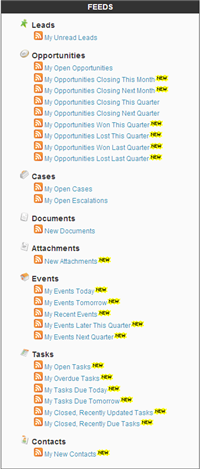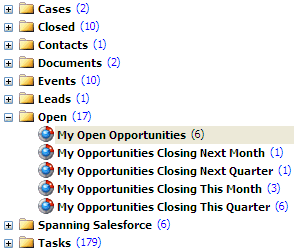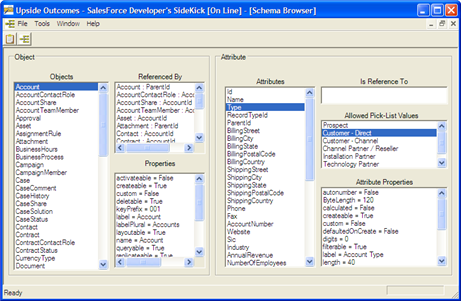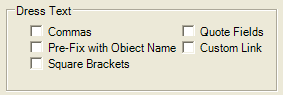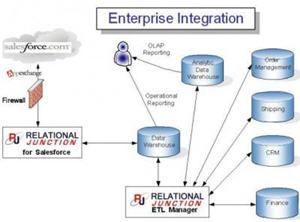Kieden For AppExchange
Kieden for AppExchange1 provides a means for Salesforce.com users to manage their Google Ads right in Salesforce.com. With an initial price point of free, this application is very appealing.
Per their website:
Kieden is the only search marketing application designed and built for customers of Salesforce.com. Kieden allows marketers to place ads online with leading search engines, and track exactly which ads generate leads and result in revenue.
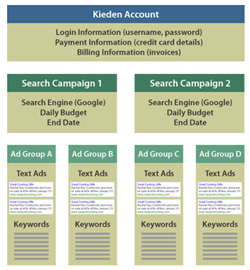
When you install Kieden, a new application called Kieden for AppExchange is installed. There are 2 new tabs that are added into the app. The Search Campaigns tab is where you will perform all of your work (setup campaigns, configure text ads, view statistics, etc.). The My Account tab will only be needed once to provide your payment information.
The Search Campaigns tab is many levels deep. The graphic to the right explains the Kieden structure.
Functionality
Search Campaign List
To show you how it functions, I setup a campaign in my org called the “Initial Arrowpointe Campaign”. I limited my daily budget to $1/day. This is referring to how much I am willing to pay Google per day for my ads in this campaign. I can set this to any value I wish. From this screen, you get a view of the stats per Campaign. This is all kept up to date by Kieden through its access to the Google AdWords API.
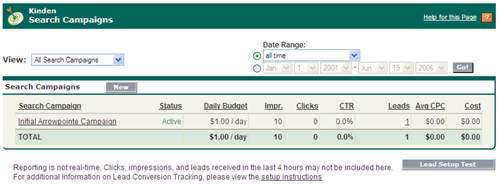
When you setup a campaign, Kieden provides you a small bit of JavaScript for you to place on your landing pages and web-to-lead forms. This is what allows Kieden to measure the number of Leads you receive against your search campaigns. The Lead Setup Test button allows you to make sure the pages on your website are functioning properly with the Kieden code.
Search Campaign Detail Page
The Search Campaign Detail page shows you the Ad groups for your campaign. You can have as many ad groups as you want to. I created 1 ad group for this example. Kieden updates statistics at the Ad Group level too.
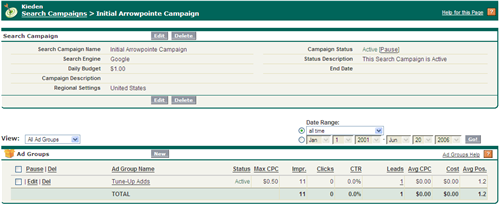
This page also allows you to pause a Campaign. Perhaps you want to get your ads all setup properly before displaying them on Google. Just pause the campaign. Activate it again when you are ready.
Ad Group Details
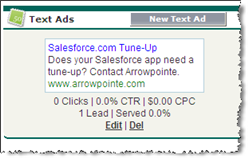
This is where you do all your work. The ads pertaining to this group are displayed here. You can create as many text ads as you wish. A text ad is simply a title, 2 lines of text (35 char each), a display URL and the destination URL. Kieden will then show you a preview of what your ad will look like in Google Ads.
The Keywords section is below the text ad section. Setup as many keywords as you like. The Kieden help system provides some pointers on setting up keywords. I setup 7 sets of keywords for my ad group. You are able to edit the keywords on active campaigns and the updated information is sent to Google AdWords in real-time.
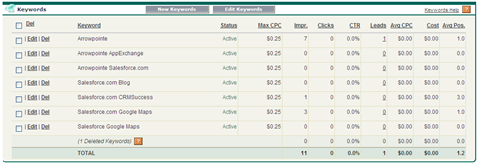
The really cool thing is seeing the stats come through at the keyword level. You can see how many times you ad was displayed vs. clicked by keyword. You can also see the number of leads by keyword and the Google cost of any clicks by keyword. Over time, you can use this information to refine your keywords.
Reports
Kieden provides a number of basic Salesforce.com reports to measure your success.

When you are using the Kieden screens, you are actually using pages served from kieden.com. However, the Kieden application also contains custom objects in Salesforce.com. These custom objects are not setup with Page Layouts for you to access the data. Instead, Kieden populates your custom objects behind-the-scenes with the statistics, allowing you to report using Salesforce.com’s reporting engine.
Other Stuff
Kieden currently only supports Google Adwords. Yahoo support is slated for a future release. Their original plan was to get this implemented sooner, but based upon customer feedback, they were pointed in the direction of focusing on a tight integration with Google Adwords.
One nice thing about this application is that the Help system is very thorough. Like it is in Salesforce.com, every list in Kieden has a Help link to take you to specific help for that item. I was able to answer most every question I had by referencing the Help.
Pricing
There are 2 cost components to be aware of with Kieden: the cost to Google and the cost to Kieden. Kieden handles both sides of it for you.
Your cost to Google is a pass through cost. Your ongoing costs are displayed on your Search Campaign views and you have the ability to setup a maximum daily budget or pause campaigns to protect yourself.
The cost to Kieden is a flat monthly rate that is based upon your monthly search marketing ad spend. Visit http://www.kieden.com/pricing/ for the most up to date pricing information. As of authoring this review, the pricing structure was:
- Free: for a monthly ad spend of < $100/month
- $99/month: for a monthly ad spend of $100 – $1,000
- $299/month: for a monthly ad spend of $1,001 – $5,000
- $799/month: for a monthly ad spend of $5,001 – $10,000
I believe the pricing is dynamic based upon the previous month’s ad spend. This allows you to move from tier to tier each month.
Getting Setup
Getting started was very easy. After installing the application from the AppExchange, it was a matter of completing the My Account page. After that, I was all setup.
Kieden will setup an AdWords account for you. They do not provide you with the account name and password for this account, so you cannot go to Google AdWords to view it. They want to keep you working in the Kieden application. However, while writing this review, Kieden posted a message to their blog indicating the ability to import an existing AdWords account so everything is all linked together.
Opinion
I am really impressed with Kieden. I am brand new to Search Marketing advertising, so my opinion is based upon the seamless user experience with Kieden and Salesforce.com, as well as how easy it is for a Google Ads novice to use. Once I setup my ad, it was online in about 10 minutes.
The help information allowed me to get moving along quickly and answered most of my basic questions. Their blog contains a very good 12 part essay on using the product, which is a good read if you really get into using Kieden. I am going to keep this application in my org and manage my search campaigns with it. Since I should be staying within the free realm, this is really handy. As I learn more and more about search marketing and as my business grows, I will already have the framework and knowledge in place to leverage Adwords even further.
If you are curious about this product, I would suggest giving it a try.
If you have been using Kieden, please add comments with your experiences.
- Kieden is an advertiser on this blog. This relationship has not biased this review. This review is based merely on the merits of the product being reviewed. [back]