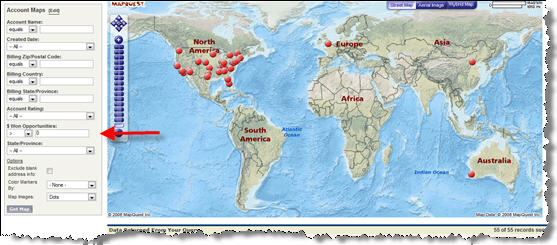Make your Mass Email Activities more meaningful
It had always bothered me that activities generated from Mass Emails only had a subject of “Mass Email:” and nothing in the body. I couldn’t tell what I mass emailed to someone!
Deep inside the forums, I found the trick to get some meaning into those activities. The best you can do is get the Subject filled in, but that’s something. The subject for a Mass Email = “Mass Email: Email Template Description“. Giving your email templates a description is the only way to get a meaningful mass email activity. The Description is an often overlooked field on Email Template because it’s not required, so go make sure you have it filled in.

Once you do this, the next Mass Email you send can start having some meaning.
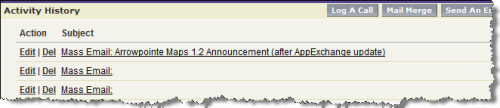
I created an idea on Idea Exchange for what I think a better design would be. Vote on it and comment there to improve the recommendation.
Permalink
Comments off ![]()