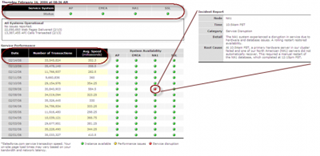Salesforce.com Developer Edition accounts do not expire
I meet a lot of people who are very excited about Salesforce.com, but have let their 30-day trial expire before they can finish analyzing the product. Everyone should know that Salesforce.com offers Developer Edition accounts that never expire. You get nearly the same functionality as a 30-day trial (most Enterprise Edition functionality) except you are limited to 2 user licenses and and you don’t have access to the Online Training modules offered behind the Help link.
I would encourage anyone to sign up that is currently managing a Salesforce.com environment, responsible for analyzing the product as a potential customer or who is a developer that needs a playground environment. It’s a great tool to have at your disposal for a variety of reasons.
To sign up, you are joining the “Appexchange Developer Network”, which has some other benefits too (like the ability to post in the forums). Visit the sign up page for more info.
For more information on getting started with Salesforce.com, check out one of my first posts.