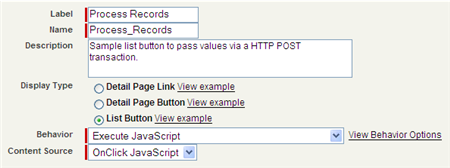Fight Web to Lead Spam w/ Akismet
This functionality has been improved, runs native on force.com and released on the AppExchange. Learn more on our website.
Back in January, I posted about a way to help combat web to lead spam. That type of solution works well, but is not scalable. Also, it is a reactive approach rather than a proactive one.
I decided to try and see if I could incorporate Akismet into the web to lead process and I was successful in doing so! I created a set of scripts for you to download if you’d like to leverage Akismet with your web to lead forms.
Akismet is the best spam tool I have ever used. When I posted in January, it had captured 7,680 spam in its existence on this blog. Less than 4 months later, the spam count is up to 23,994. Needless to stay, spam is an exponentially increasing problem and will plague your Salesforce.com environment eventually. I feel that Salesforce.com needs to include a spam filter in their product for web to lead (vote for it).
Until then, leveraging Akismet could help you significantly.
About the Solution
The scripts are intended to be proof of concept for you to use and apply to your own environment. The code and downloads are now being officially hosted at Arrowpointe’s Open Source Project at Google.
To use this solution, you’ll point your web to lead forms to this script rather than to the standard Salesforce Web to Lead page. The script accepts the data from your web to lead form, passes it to Akismet to determine whether it’s spam or not and then passes the data to Salesforce.com’s web to lead page with the Akismet result appended to it.
In Salesforce, you’ll need to add checkbox field (e.g. “Akismet marked as spam”) on your Lead. If Akismet thinks it’s spam, that field will be set to TRUE. You would then need to add assignment rules or validation rules to do whatever you need. For example, you could have a lead assignment rule looking at that one checkbox field and put leads into a special queue if they are marked as spam.
The script leverages the Akismet PHP5 Class to handle the core communication with Akismet. I found this class from the Akismet Development page.
This script will only work on PHP5 and requires the cURL module to be enabled. cURL is enabled by default in most PHP installations. The PHP5 requirement is a limitation of the Akismet PHP5 Class. If you are on another platform (PHP4, Ruby, Java, etc.), I don’t see any reason why you couldn’t use these scripts and integrate a different Akismet toolkit into it. Additional toolkits are available from the Akismet Developer Page.
Cost
You’ll need a server running PHP5. If you have a server already setup, then hardware should cost you nothing.
Akismet is free for personal use, but has a small license fee for commercial use. If you will be using this in production, you should purchase an Akismet Commercial License Key. During development, I am sure you could use a personal key to make sure it works.
The scripts themselves are free and licensed under the GNU General Public License v3. I did this as a proof of concept for the betterment of Salesforce.com data quality everywhere.
Getting Started
- Add a checkbox field to your Salesforce.com Lead Object that will hold whether Akismet thinks it’s spam or not.
- Download the scripts. Three files will exist in the zip file:
- index.php: The main script that handles the incoming data, talks to Akismet and posts the data to Salesforce.com Web to Lead.
- constants.php: You will need to go into this file and edit some variable values based upon your own organizational setup. See the next step.
- Akismet.class.php: This is the Akismet PHP5 class I was talking about above.
- Edit the constants.php file:
- Enter your WordPress API key where it says ENTER_WORDPRESS_API_KEY. Get a personal or commercial key if you don’t have one.
- Enter your company URL where it says ENTER_YOUR_COMPANY_URL.
- Enter your company’s Salesforce.com Org ID where it says ENTER_YOUR_SALESFORCE_ORG_ID. This is actually optional. Doing this allows you to remove the OID from your public web to lead forms so spammers don’t know your Org ID. Doing this will reduce the amount of spam you actually need to process.
- Generate a web to lead form in your Salesforce setup. Find the new Salesforce field you created in step 1 and copy the id value from the HTML form and put it in the constants.php file where it says ENTER_THE_W2L_CUSTOMFIELD_NAME. This step is required so that your Salesforce org is actually populated with the Akismet result.
- PHP Advanced: The $Akismet_noPass array holds the names of fields that should not be included in the content passed to Akismet. Feel free to add/remove values from this array. The values in the array are referring to the names of form fields in your web to lead HTML form. I have no idea if this helps/hurts, but it seemed like a practical thing to add into the script.
- Upload the scripts to your web server and note the fully qualified URL for that directory (e.g. http://www.example.com/web2lead)
- Update your web to lead forms to have them post to the location of the files from the previous step (e.g. http://www.example.com/web2lead/ – make sure to put the / at the end of the URL. Not sure why, but I wasn’t able to get it to work without it)
- Test your form to see if it works. The script acts as an intermediary between your form and Salesforce web to lead. The end-user experience should be the exactly the same with or without the scripts.
- Once you know it works, you should add a lead assignment rule into Salesforce as rule #1 that looks to see if this field is checked. If so, then route the lead to a “Potential Spam” queue or something of that nature. Another option is to create a validation rule that doesn’t even allow the lead into the system.
- Make sure your Auto Response rules don’t email a reply to leads marked as spam. If you allow this, then those spammers have an email address to try.
- Update some/all of your web to lead forms to post to this new page. If desired, remove the “oid” field from the HTML form for each of these since the script will pass your Org ID to Salesforce automatically.
![]()
Other Stuff
These scripts are a proof of concept. I am not officially supporting them, but am happy to help people out informally. Post comments here if you have questions/comments/criticisms.
I have only tested this with leads that were either real or very obviously spam. It worked well. From Akismet’s perspective, the data it checks looks just like a blog comment and I can attest that Akismet is amazing at identifying blog comment spam. So it should work well for Salesforce.com web to lead.
I am going to update my existing web to lead forms on this site and see how it works and report back to you. I encourage you to do the same and let me know your experiences with it or recommendations on how to improve the scripts.
Enjoy!