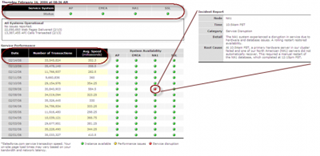If you are an implementation consultant, it takes more than simply knowing what the product does to be good at what you do. It takes an understanding of CRM as a philosophy, understanding the On-Demand software market, knowing implementation best practices and being able to understand how Salesforce.com can be used to enable a company’s business processes, not how a company has to change its processes to fit Salesforce.com.
Below are a few recommendations on getting started with Salesforce.com:
1. Gain an understanding of CRM and the On-Demand software movement
Refer to sources such as Gartner, Forrester to get an understanding of CRM and the implementation best practices associated with it. There are 100s of sources, but those two are pretty good. Forrester recently did an analysis on the top on-demand CRM packages, which has some very good information in there. If you do not have a subscription to those services, I suggest going to the web sites of many Salesforce.com partners to understand the various approaches and philosophies they have on CRM.
Blogs and newsfeeds are also an excellent way to understand the market.
2. Understand the Salesforce.com Product line
Peruse the Salesforce.com website to gain this understanding. Check out the demos and presentations about the products on that site.
3. Understand the implementation methodology
Traditional best practices such as aligning a project to a CRM vision, creating success metrics and having a strong communication plan apply to Salesforce.com implementations. However, delivering an on-demand solution is different than implementing an on-premise product. For example, the dilineation between requirements and design is a bit blurred with Salesforce.com. Salesforce.com requires more of a JAD (joint application design) approach than the traditional approach. This helps these projects move much more quickly. The CRM Success website is probably the best place to learn about the methodology and best practices.
4. Create a Salesforce.com account
You have 2 options here. You can setup a 30-day trial or go to Sforce.com and create a Developer Editions account. I recommend the latter. A Developer Edition account never expires. It allows you 2 licenses (an admin and a test user acccount, for example) to play around with. This is a great way to prototype what you learn and always maintain a copy of it.
5. Immerse yourself
Now that you have an account, you need to take time to learn about how the application works. I recommend 3 things:
- Online Training
Go to the Help and Training link in the upper-right of the application. Go to the Training tab. There are a lot of very good online training course that will help you get up to speed on things like Fundaments, basic SFA, reporting, Campaign management, etc. If you cannot see the Training tab in the Developer Edition, you may need to do a 30 day trial for this purpose.
- Play Around
I recommend configuring each module very simply and walk through them as if you are selling to and supporting a customer. I recommend starting with Leads, Accounts, Contacts, Opportunities, Activities and Reporting. Then move onto the Support side with Cases & Solutions. Once you get the basics, take it to the next level with Products, Opportunity Line Items and Forecasting. Then onto the web tools like Web to Lead and the Self-Service portal.
- User Guide
In the Help section, there is a little Adobe Acrobat icon. That is a link to a PDF version of the User Guide. I recommend downloading that and walking through it as you continue to play with the application.
6. Take it to the next level
Check out other resources to learn the tricks of the trade. Good places to start are:
- This blog and others like it (see the sidebar for links to other blogs)
- CRM Success Best Practices blog
- Sforce Connector – This is probably the best utility out there for messing around with Salesforce.com data. For people like me that are semi-techie, but not great coders, this is a fantastics tool. It does the heavy lifting of working with the API and still provides flexibility in working with the data. This is a great tool for an administrator to perform data cleansing or for a small data migration effort.
User Guide
Download Page
7. Learn the API
The Sforce website is the place. Here you will find toolkits, API documentation, tech notes and more. Use the platform of your choice (VB, Java, Perl, etc.) to get going. If you are not super-techie, I’d recommend using Office to get started. Either MS Excel or Access will work great.
8. Join the community
Get involved in the community of Salesforce.com developers and users. Participate in the Sforce community forums, comment on blog postings, start your own blog, let me know how I can improve this one, etc.