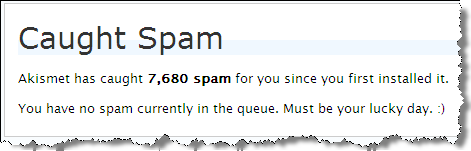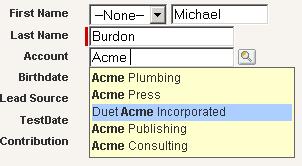Check out a more recent post about stopping web to lead spam. I was able to integrate Akismet into the process and have scripts available to download.
Over the past week, I have had an ever-increasing number of web-to-lead spam entries come into my Org. It gets to be VERY frustrating! Unfortunately, Salesforce.com does not have any sort of anti-spam functionality for web-to-lead (want them to? Vote for it).
What would be great is an add-in to Salesforce.com that evaluates a Lead’s content prior to getting in the Org. Blog software has this for comments. For example, I use Akismet on this blog to take care of the non-stop comment spam I get. It is incredible. It catches 99% of it. If Akismet didn’t exist, I probably would stop allowing comments on this blog.
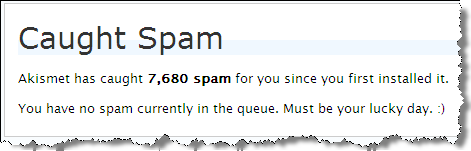
If you use a tool like Form Assembly or Clicktools for web-to-lead forms, they have functionality to help you. However, what if you don’t?
I discovered that Validation Rules work pretty well. If you can determine any consistencies with the spam you are getting, create a Lead Validation Rule to stop it. For example:
AND(
ISPICKVAL(LeadSource , "Web"),
OR(
CONTAINS( Description , "mortgage") ,
CONTAINS( Description , "diploma") ,
CONTAINS( Description , "auto loan")
))
The Validation rule above will cause an error for any lead with a Lead Source of “Web” AND the Description contains any of the following: “mortgage”, diploma”, “auto loan”. You can make the message of the validation rule say “This is Spam”.
Web to Lead records do not get created if they don’t pass the Validation Rule. However, you will get an email from Salesforce Support with a subject of “Salesforce Lead Alert” with the Lead information in it. What I did was to create an email rule that label emails meeting the following criteria (another alternative would be to delete them):
- From Salesforce Support
- Subject of “Salesforce Lead Alert”
- With “This is Spam” in the message body
If you go this route, be careful not to make your Validation Rule too generic. You could end up stopping a good lead from coming in. If you do happen to neutralize a good Lead, the lead’s information will be in the “Salesforce Lead Alert” email you received. It’d be a good idea to review those emails from time to time.
This is not a long term solution, but can help alleviate some pain.
An alternative approach would be to do something similar with Workflow Field Update Rules or Lead Assignment Rules and to auto-set the Lead Status to “Spam” or to assign it to a “Spam” queue. Doing this will capture the Lead in the database, but will help segment it out of your way.
![]()