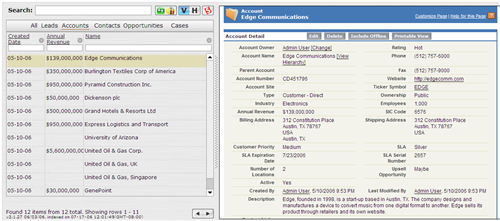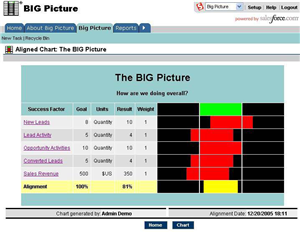I had a chance to review a nice little utility called MakeTime for Salesforce.com by Aagave, LLC. It provides a very fast user interface for searching and interacting with your Salesforce.com data. The tool indexes your Salesforce.com database to provide fast searching through an interactive, Java-based UI. Per the website:
You are spending more and more time using Salesforce every day. With ever increasing amount of data at your fingertips, it becomes increasingly harder to find what you are looking for. It feels like you spend more time looking for information, than using it.
MakeTime solves this problem. maketime is a unique, as you type search tool, designed specifically for your Salesforce and Appexchange applications.
You login to MakeTime here or, if you install it from the AppExchange, you can have it be a custom app/tab in your Org so that authentication occurs through the Salesforce session. When you go in, the MakeTime window will be on the left-hand side of the screen and Salesforce on the right. It will strip out the Salesforce header, footer and sidebar in order to maximize screen real estate on that right-hand side of the screen.
The MakeTime screen allows you to work with All records in the system or to focus on Accounts, Contacts, Leads Opportunities or Cases. In the future, they plan to let you identify the objects you’d like listed on the top or the MakeTime window.
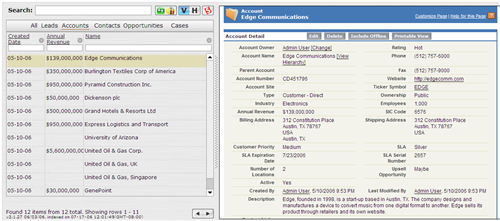
In the image above, I am looking at Accounts. The first record is active, so that record from Salesforce is appearing on the Salesforce side of the page. Through the setup, I am able to select 5 columns to be listed on the MakeTime window for each object. To search, you can either use the 5 columns you have included or use a keyword search. The keyword search queries across all fields on that object.
In the example to the right, I changed the columns my session is using and I am looking for customers with over 1000 employees. I typed in my parameters and the results were returned to me almost immediately (as I typed, the results came up). If I highlight a row, that records is displayed on the right-hand side of the screen.
MakeTime supports the most popular browsers: IE, Firefox, Safari and Opera.
MakeTime uses a search library called Lucene, which is an open source product from the Apache Software Foundation. When your company signs up, you need to provide an administrator’s username and password. This is what allows MakeTime to index your data for faster searching. Per the folks at MakeTime, all data is encrypted and the ability to read the Lucene indexes and make any sense of the data would be very difficult. However, your data is still being accessed regularly by a third-party.
Pricing
Pricing for MakeTime is $5/user/month. You have the ability to designate specific end users for sign-up rather than signing up your entire organization.
End users cannot sign-up directly at this time. Because MakeTime needs an administrative password, MakeTime needs to be purchased by those with access to the Salesforce.com administrative side.
MakeTime is not publicly listed on the AppExchange while they work through their data retention policies with Salesforce.com. You have to access their listing directly.
Opinion
MakeTime could work nicely for departments that are constantly in the Salesforce application and need the ability to get to “views” of data quickly where the criteria is changing regularly. A Salesforce.com view can be used for the same purpose, but is slower to create and slower to work with than MakeTime. I can envision MakeTime being used by groups that are responding to leads all day or by support teams that need quick access to the cases they are dealing with.
The user interface is pretty good. I did have some trouble getting my columns setup, sequenced and sized the way I wanted them. However, I was able to do it in a minute or two. The search is not perfect. In the example above, I was originally searching on “Customer – Direct” for the type value, but it interpeted it as Type = “Customer” and Type <> “Direct” because the minus side was there. These are things that should continue to improve over time.
My biggest suggestions for Aagave as they develop this tool are to:
- Work with Salesforce to get publicly listed on the AppExchange. I am sure that their data policies are safe and secure, but getting this listing from Salesforce makes customers that much more confident.
- Allow any end-user to sign up without the need for administrators to provide a username and password. This will open up a market for them to sell directly to the end user that is looking for a product like this to help them out and doesn’t need to work through administrators to do so.
- Allow for more other objects than Leads, Accounts, Contacts, Opportunities and Cases to be listed on the top of the MakeTime window for searching.
It’s worth checking out the demo if you are interested. There is a button on that page to use a demo username and password. I don’t envision every end user having a need for this application. However, teams that “live in Salesforce.com” all day could benefit from MakeTime’s interactivity and, hopefully, save them time, which is the whole purpose of the application.